Billing
Everything you need to know about billing, payments, and invoices
Only workspace owners can access and manage billing settings.
You can access billing settings and check your current plan and resource usage in the Plan, Usage & Billing tab of the Workspace Settings:
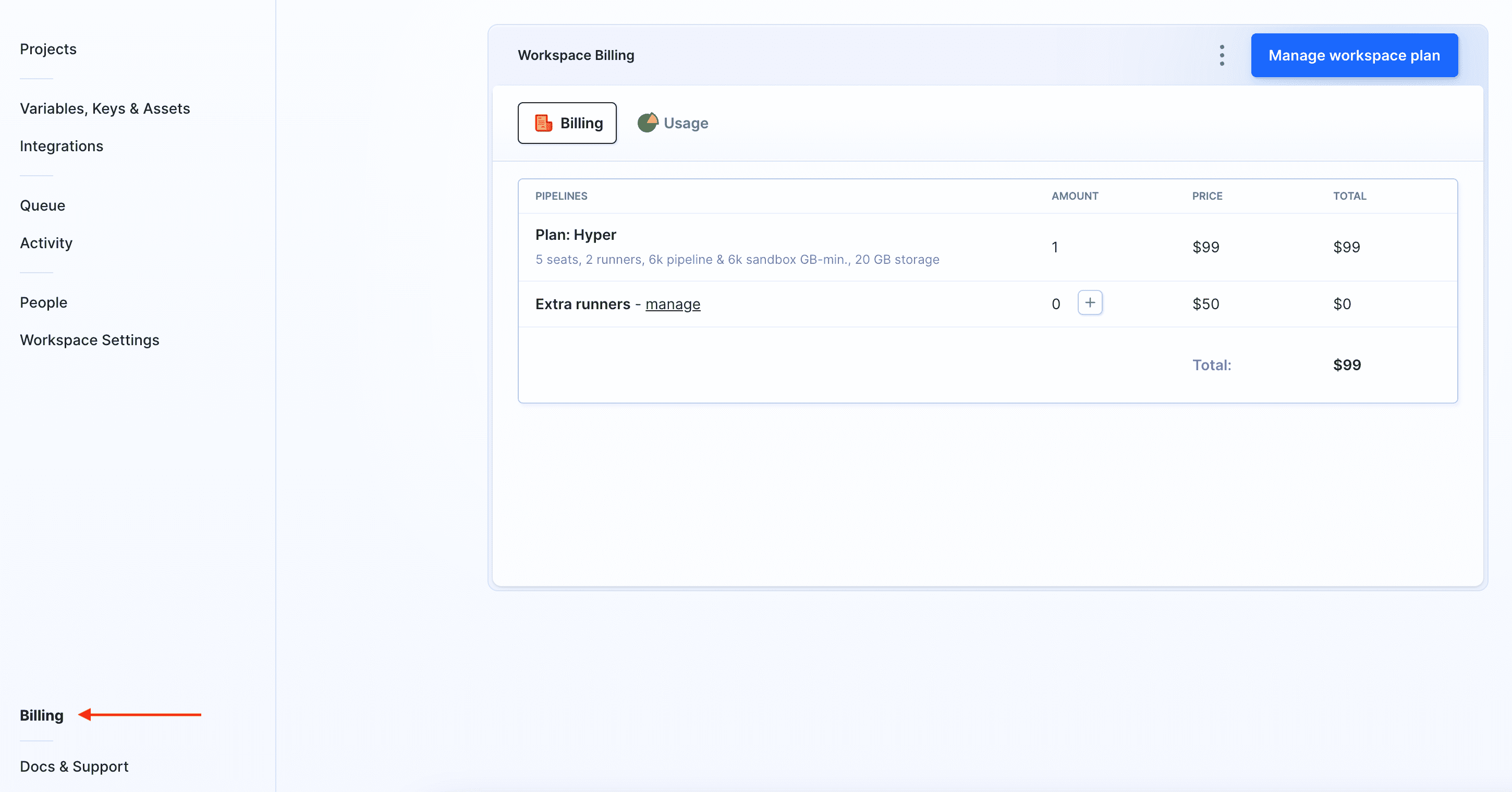
Payments
Payment methods are assigned to individual users rather than workspaces. This means the current workspace owner must have a valid payment method added via their My-ID settings in order to pay for the workspace.
Payment methods
Buddy supports credit cards and PayPal transfers and uses Braintree to process payments, i.e. no billing information is stored on our servers as everything is served via the external provider. You can add and update your payment methods in Billing → Payment methods:
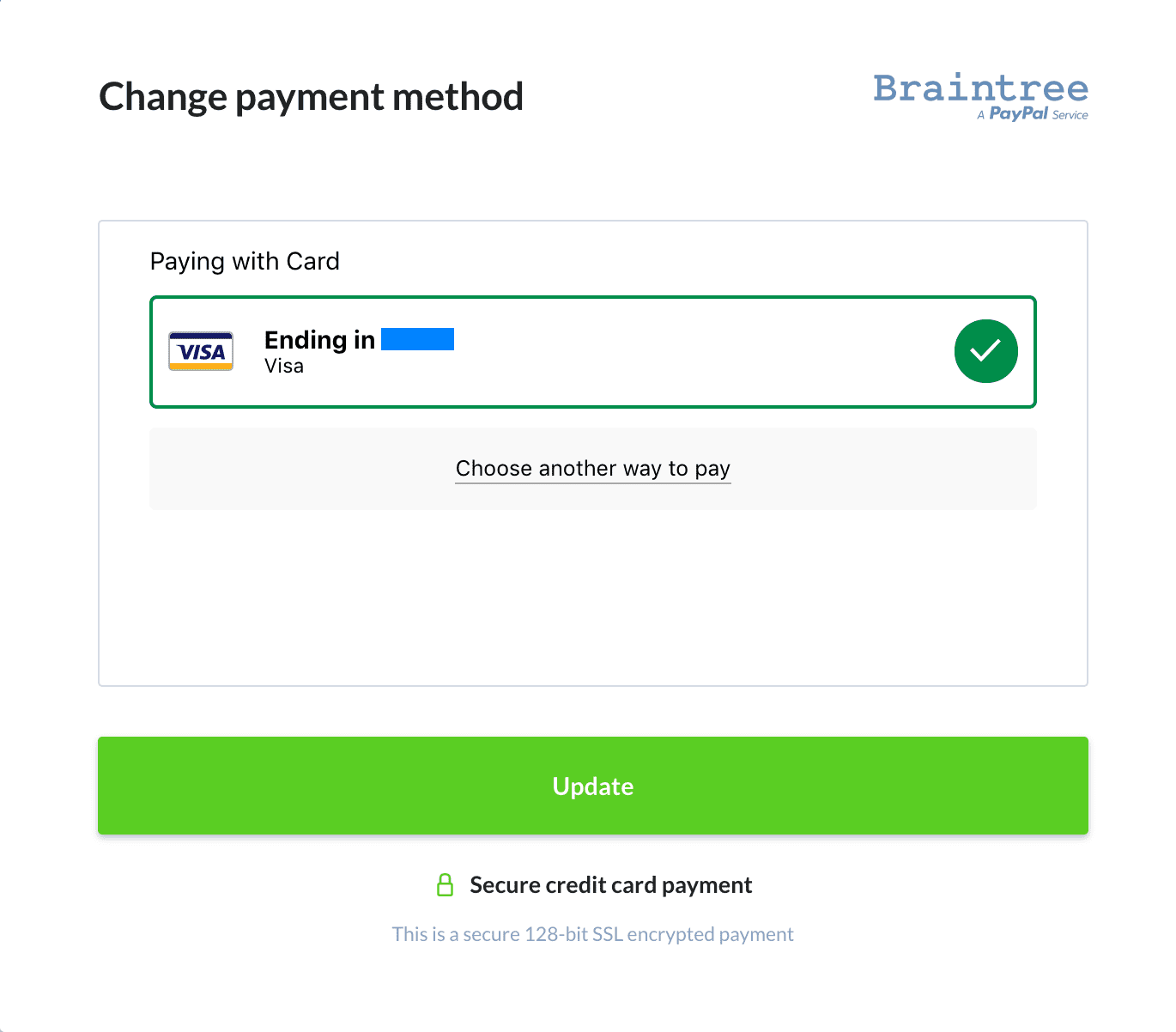
Charging
When you add a payment method, you are automatically charged for the selected plan. The payment is then repeated on the same day each month. For example, if you add a card on January 27th, Buddy charges you on the same day, and schedules the next payment for February 27th.
Refund policy
You can get a refund of your payment if you file a request no later than 10 days after your account has been charged. You can't get a refund for partial usage of the service or for the period when your account was canceled.
Transactions history
The Transactions tab shows the history of all billing operations assigned to your user ID (payments, credit card updates, etc.), including declined payments with associated errors that will help you resolve card issues with your bank.
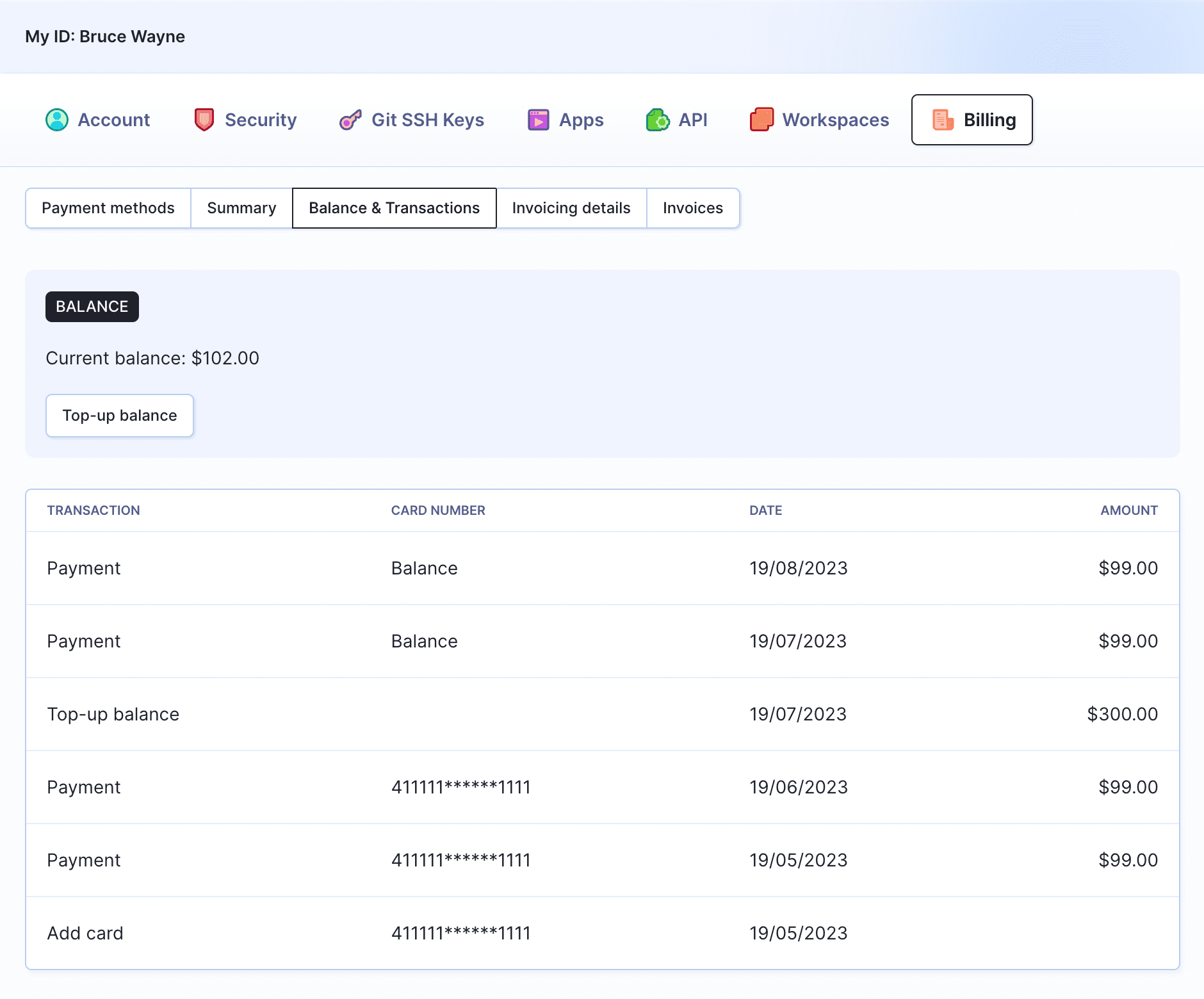
Decline errors
All events in the transaction history are generated from responses from our payment provider.
Click here for the full list of Braintree's decline error types
Invoices
Generation and download
Invoices are generated automatically at the moment of the charge. All invoices are available for download in the Invoices section of the Billing tab:
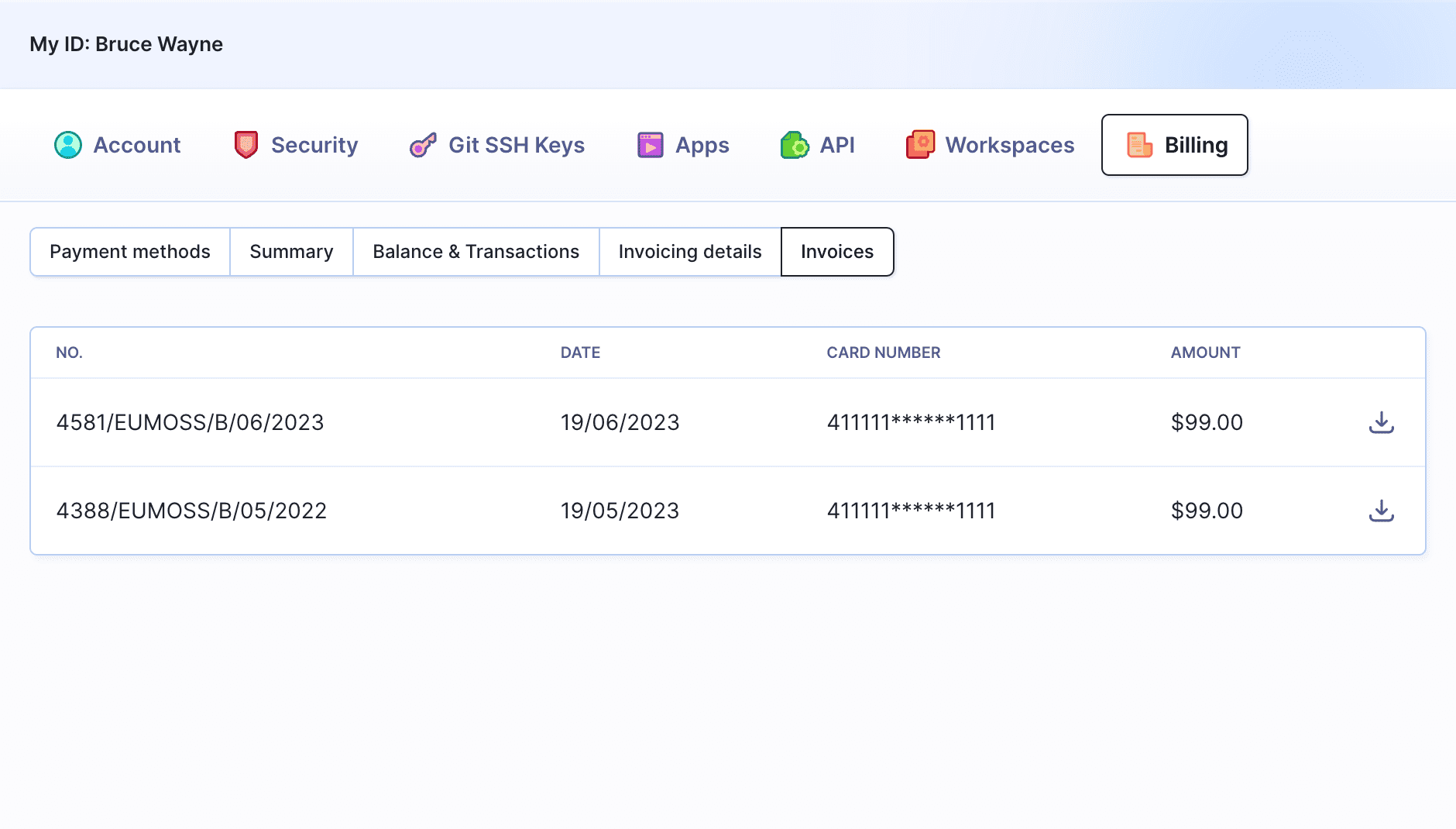
To automatically receive newly generated invoices, add an email address to the company details (see below).
Company details
You can enter the details of your company in the Invoicing details tab:
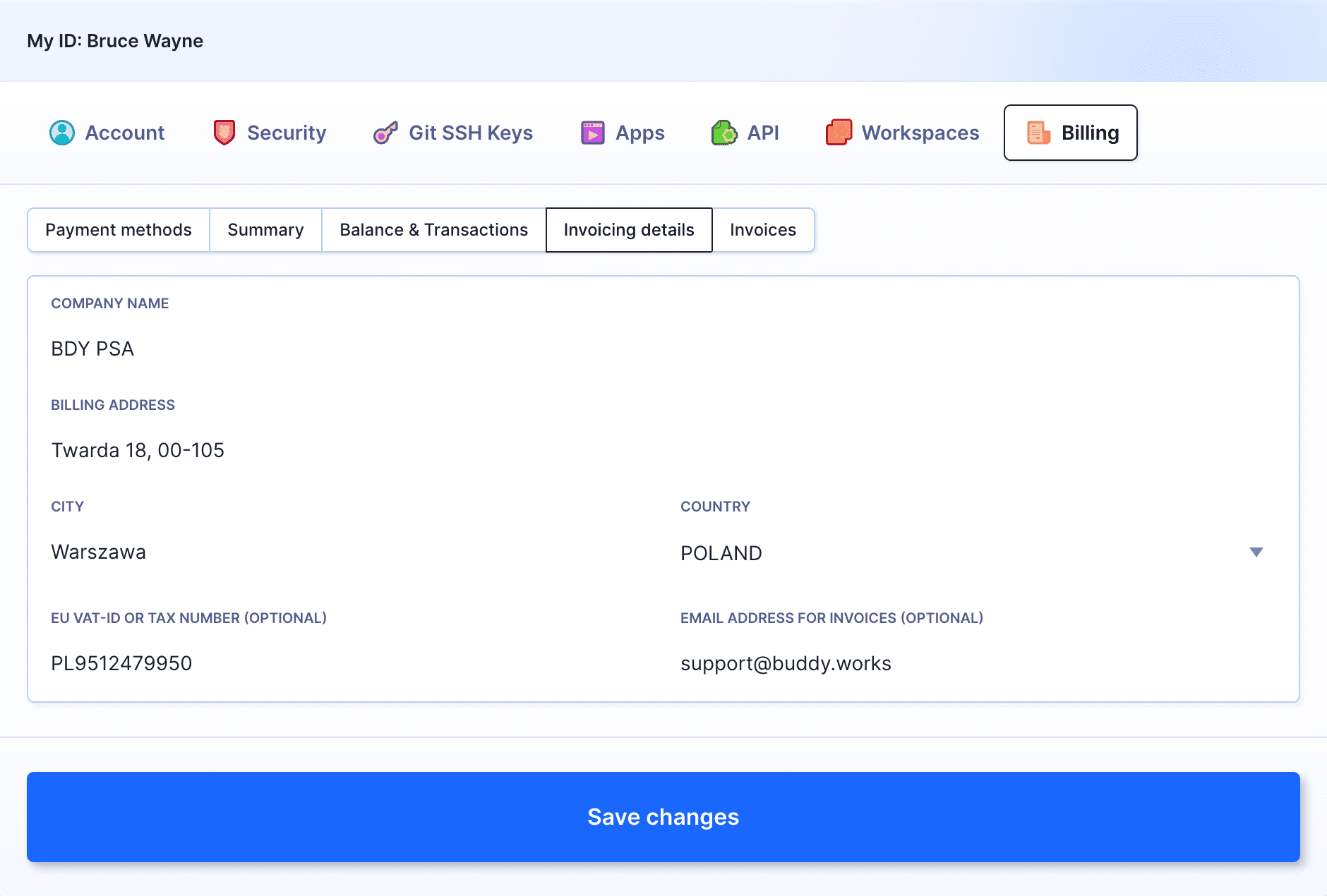
Updating the details is not retroactive and will only apply to invoices yet to be issued. It is not possible to regenerate existing invoices.
If your company is EU-based, make sure to enter your VAT-ID to get exempted from VAT.